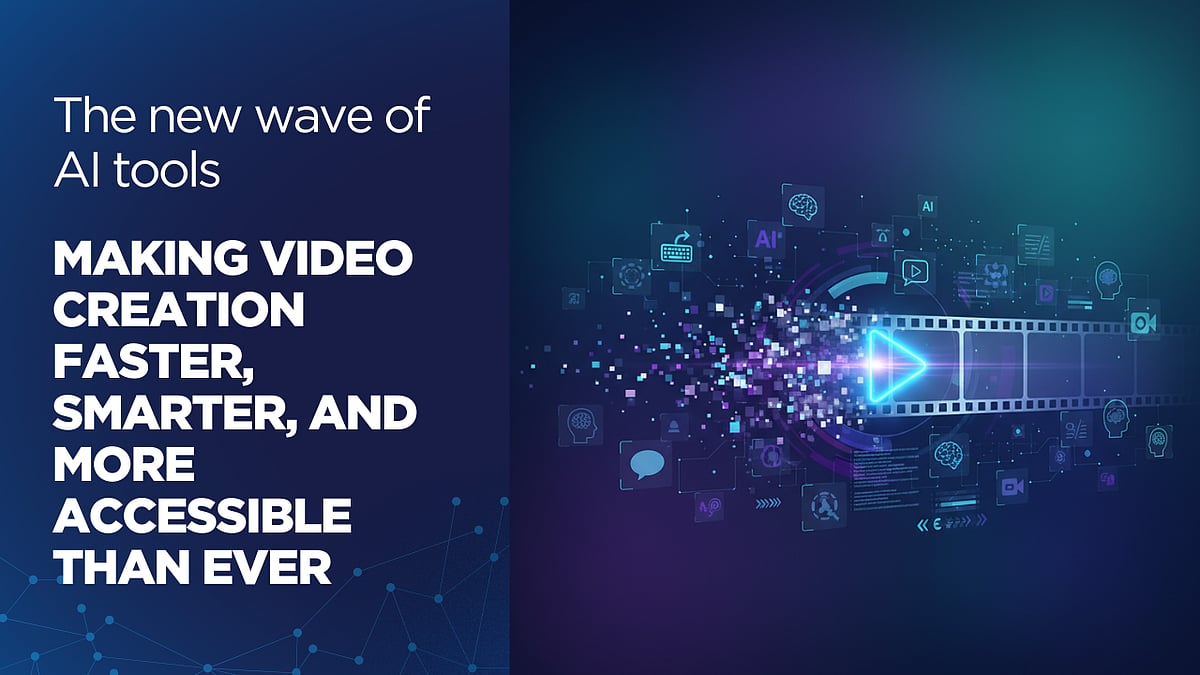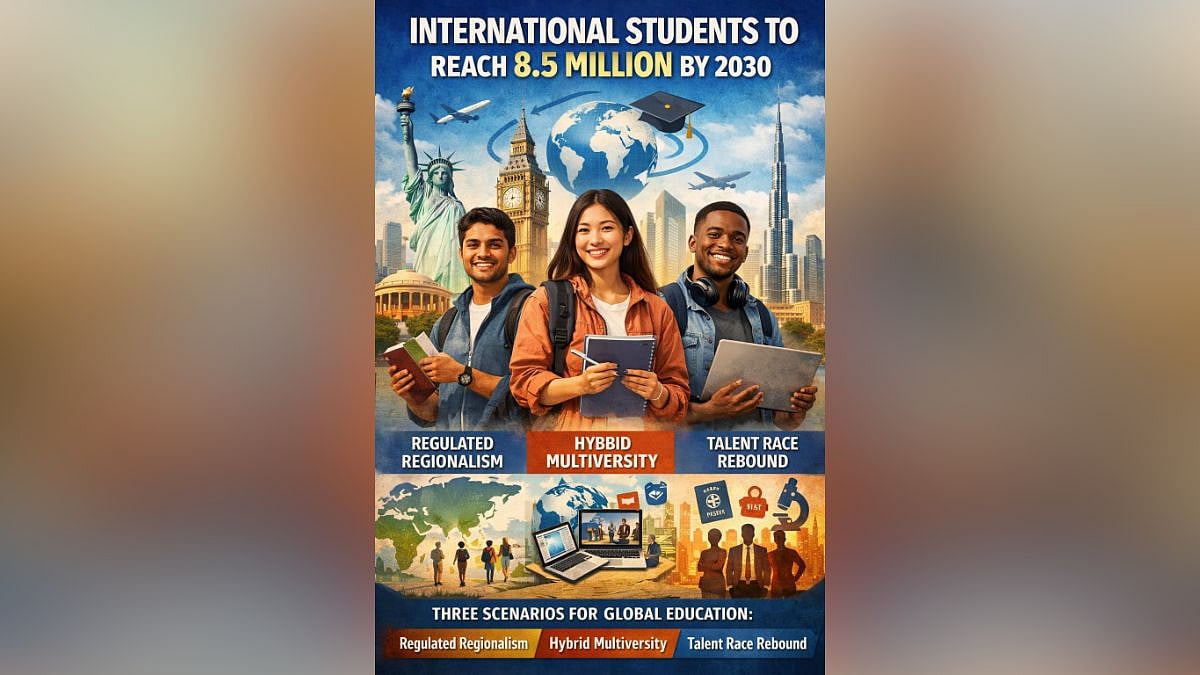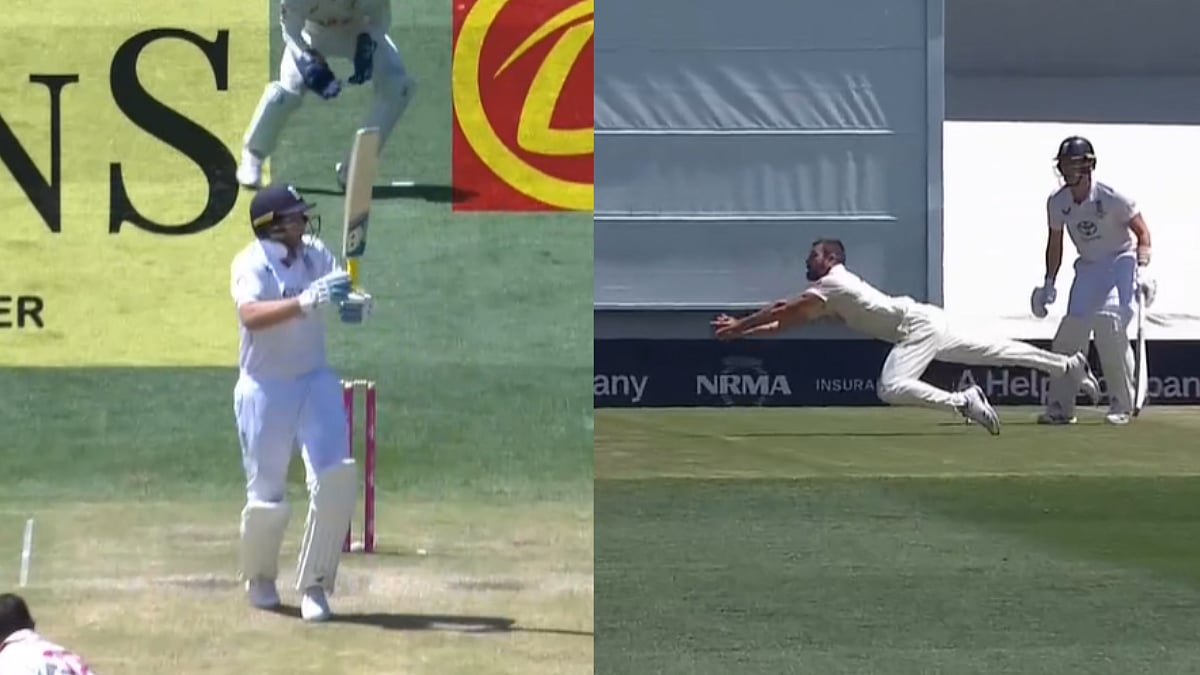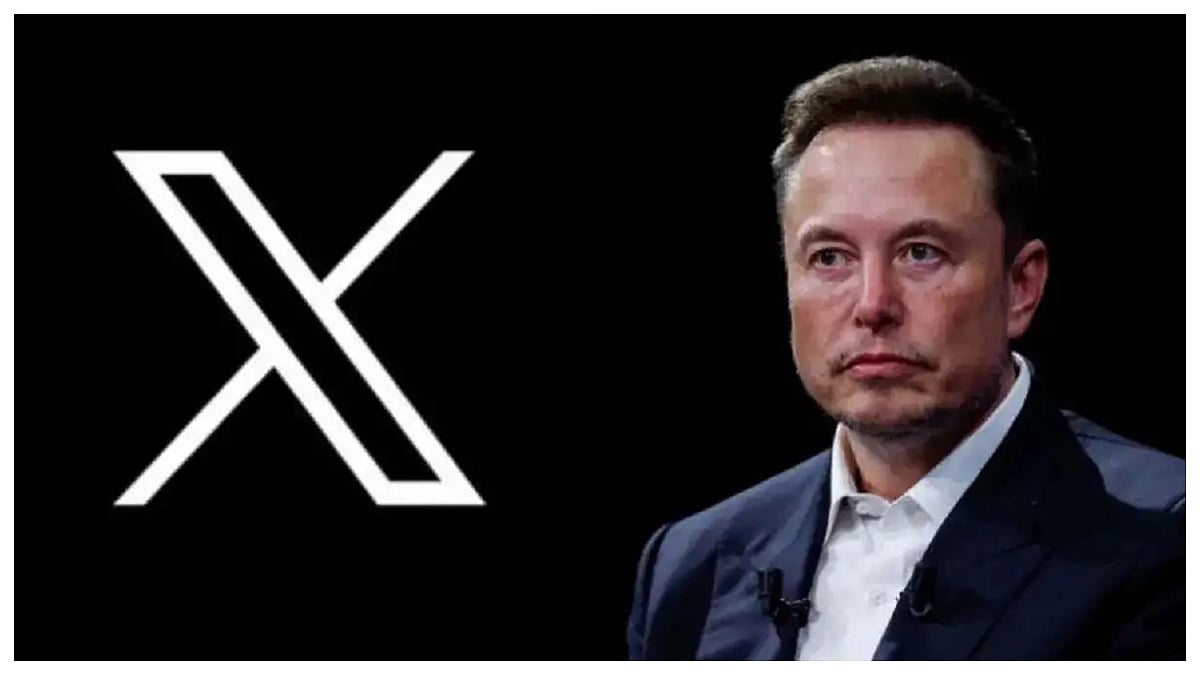AI video generation in 2025 has entered a new era. With models like Veo, Runway Gen-3, Dream Machine, and Haiper, creators & brands can now generate entirely new video scenes from a simple text prompt—no templates, no timelines, no manual editing required. But despite the explosion of tools claiming to offer “free AI video creation,” the truth is that most platforms online are actually editors, not generators.
This article focuses only on AI tools that genuinely generate video—turning text or images into fresh, original scenes. Tools like InVideo, VEED, Kapwing, and Canva don’t qualify here because they rely on templates, stock footage, and timeline editing rather than pure generative video AI.
If you’re a creator, marketer, filmmaker, student, or beginner exploring AI video for the first time, this list will help you understand which tools truly allow free generation, what their limitations are, and how to make the most of the current generation landscape.
Below are the most reliable, genuinely generative, currently accessible AI video tools with free tiers - each explained in depth to help you decide which one fits your goals.
1. Google Veo 3.1
Google Veo is one of the most advanced text-to-video systems available today, capable of producing highly cinematic scenes with realistic motion, lighting, camera direction, and physics. Veo understands scenes much like a real cinematographer would — whether it’s a slow aerial shot over water, a character walking through soft morning fog, or a close-up with dramatic depth of field.
How the free access works:
Veo isn’t publicly available everywhere. The “free” access usually comes through limited credits when using platforms like Google AI Studio or Gemini apps. These are typically short clips with watermarking. Some regions have earlier or broader access than others.
Best for:
Short cinematic visuals, mood pieces, storytelling clips, environmental shots, and any prompt where atmosphere, realism, and lighting matter more than action.
Key Tip:
Veo responds extremely well to prompts that describe camera behavior. Instead of focusing only on what happens in the scene, guide the model like you would a film crew. For example:
“Wide establishing shot… camera slowly pans left across a foggy forest floor…”
These instructions help Veo anchor the scene and produce more natural, stable movement.
2. Runway Gen-3
Runway’s Gen-3 model is widely loved because it strikes a balance between cinematic quality and public accessibility. The motion feels smooth, the colors are rich, and the tool performs consistently across different styles — from dramatic live-action sequences to stylized creative shots.
How the free access works:
Runway provides a small number of monthly free credits. These allow you to generate short clips (generally 3–5 seconds) in 720p with a watermark. It’s enough for testing concepts, experimenting with ideas, or creating social-friendly snippets.
Best for:
Short-form cinematic content, artistic storytelling concepts, transitions, advertisement-style visuals, image-to-video transformations, and experimental creative clips.
Key Tip:
Runway performs best when your prompt includes a sense of motion or camera intention. Instead of writing “man walking in a street,” try:
“Tracking shot from behind as a man walks down a dimly lit rainy street…”
This makes the model understand the flow of the scene, producing more coherent movement and lighting.
3. Luma Dream Machine
Luma’s Dream Machine is one of the strongest options for high-energy footage. If your goal is motion-rich content — running, dancing, fast transitions, spinning camera shots, or stylized action — Luma tends to handle it with more control than most tools.
How the free access works:
Luma offers limited daily free generations. The outputs are short (typically 4–6 seconds) and often watermarked. The free tier is generous enough to experiment daily without paying immediately.
Best for:
Action-driven scenes, dynamic camera movements, music video visuals, fast-paced storytelling, and sequences where motion is the main subject.
Key Tip:
Luma strongly favors prompts that revolve around kinetic energy. When you explicitly describe how things should move — “camera spinning upwards,” “character sprinting through a neon-lit alley,” “fast zoom-in toward waves crashing” — the system generates far smoother, more engaging scenes.
4. PixVerse
PixVerse is a great pick for people who want visually appealing, stylized content without a steep learning curve. It’s fast, simple, and optimized for aesthetic outputs rather than lifelike realism.
How the free access works:
PixVerse offers daily free generations, making it one of the most generous tools for beginners. Videos are short (around 4–5 seconds) and typically watermarked, but the platform encourages daily exploration.
Best for:
Social-media-ready clips, anime-style videos, creative experiments, reels/TikTok content, and visually expressive scenes that don’t require realism.
Key Tip:
Because PixVerse leans into stylized looks, it helps to explicitly mention style cues such as “anime frame style,” “cel-shaded look,” “Studio Ghibli-inspired colors,” or “neon cyberpunk aesthetic.” This gives your video a consistent visual identity, especially when creating a multi-clip sequence.
5. Hailuo Video (Alibaba)
Hailuo is designed for speed. It may not match the cinematic quality of Veo or Runway, but it’s incredibly quick and accessible. You can generate usable clips in seconds, making it a great tool for testing scene ideas rapidly.
How the free access works:
Hailuo has one of the most generous free tiers, allowing multiple short video generations per day without requiring payment. Outputs are short (3–6 seconds) and watermarked.
Best for:
Rapid prototyping, brainstorming concepts, quick social clips, simple scenes with one subject, and fast testing cycles.
Key Tip:
Hailuo struggles with dense prompts or complex choreography. Keep prompts straightforward with a single subject and a clear action. For example:
“Close-up shot of a cat blinking in golden morning light,”
rather than
“A cat sitting on a balcony overlooking a busy city while people walk behind it.”
Simplicity improves output clarity.
6. Seedance 2.0
Seedance focuses on smooth motion and scene coherence. While its realism isn’t as strong as Veo or Runway, it handles gentle transitions and fluid environmental shots surprisingly well.
How the free access works:
Daily limited credits with watermark—good enough for previewing ideas, storyboarding, or testing concepts.
Best for:
Scene transitions, environment exploration, atmospheric visuals, mood reels, and previsualization for creative projects.
Key Tip:
Seedance benefits heavily from structured motion cues. When a shot requires subtle movement — slow glides, gentle zooms, upward pans — describe them clearly. This helps the model create smoother, more stable videos with fewer jitters.
7. HeyGen (Avatar Generator)
HeyGen specializes in text-to-avatar presenter videos. It’s widely used in business, training, and education for creating quick explainers without filming yourself. Its avatars are expressive and natural when paired with strong scripts.
How the free access works:
You typically get one free avatar video (short, watermarked). Additional features—like custom avatars, multiple languages, or HD quality—require upgrading.
Best for:
Corporate messages, onboarding videos, tutorials, marketing explainers, and content where a human presenter adds clarity.
Key Tip:
HeyGen avatars sound the most natural when the script feels conversational. Avoid robotic phrasing or overly technical sentences. Write the script the way a real human would speak, using natural pauses and rhythm.
8. Synthesia
Synthesia is perfect for companies that want branded presenter videos without recording footage. It’s one of the earliest and most refined avatar video platforms, often used for training and learning modules.
How the free access works:
Synthesia provides a few sample demos for free. These are short, watermarked clips designed to help you test the style and avatar before purchasing a plan.
Best for:
Training, onboarding, product demos, HR communication, and educational walkthroughs.
Key Tip:
Choose an avatar and voice that match your content tone—authoritative for training, warm for tutorials, energetic for marketing. The right avatar dramatically improves viewer engagement.
Quick Tips for Getting Better Results (Applies to All Tools)
Getting good results from any AI video generator - whether it’s Runway, Veo, PixVerse, Luma, or Veo - comes down to how clearly you communicate what you want. These models are powerful, but they still rely on the structure and clarity of your prompt. A small change in your wording can completely shift the mood, camera direction, or movement inside the video.
The simplest rule is this: “describe the shot the way a director would explain it on set.” Instead of telling the model the entire story, focus on what’s happening in a single moment. AI video models don’t think in long narratives; they think in short scenes. When you keep your description focused on the moment rather than the whole plot, the output automatically becomes cleaner, sharper, and more coherent.
It also helps to visualize the camera in your mind. If you picture the scene as if you’re standing behind the camera—a wide shot of a sunset, or a close-up of a character’s face—the AI will understand the framing much better. Words like “close-up,” “wide angle,” “slow zoom,” or “tracking shot” help the model place the camera correctly, which results in more stable and professional-looking visuals.
Another useful habit is choosing an art direction early. If you want the clip to look cinematic, animated, documentary-like, or dreamy, mention it upfront. These models respond strongly to style cues, and this makes your video more consistent. Want something like anime? Say so. Want dramatic shadows like film noir? Add that too. Style anchoring is one of the easiest ways to avoid random or inconsistent visuals.
One common mistake is adding too many characters or details. Most AI video models still struggle when multiple people interact, especially in free tiers where resolution and rendering power are limited. The cleaner and simpler the scene, the better the model can execute it without awkward hand shapes or broken motion. So when you’re starting out, experiment with scenes involving one character or one movement until you get a feel for how the tool behaves.
Finally—and this is important—don’t ask for text inside the video. Models often distort letters, mix characters, or generate unreadable shapes. If you need titles or captions, add them afterwards using a basic editor.
Once you get used to these small habits, your AI videos instantly become more fluid, more expressive, and far closer to what you originally imagined.
What “Free” Really Means in AI Video Generation Tools?
When people search for “free AI video generators,” what they usually expect is a tool that lets them type a prompt and receive a full, usable video without paying. But in reality, “free” can mean many different things depending on the platform, and it’s easy to misunderstand what you actually get.
Most AI video generators today operate on a credit or trial system. This means you can create a few videos for free, but the quantity, quality, or length of those videos is limited. Some tools give you a small number of free generations each day. Others offer a one-time demo video. Some let you download your output but with a watermark. A few allow high-quality exports, but restrict them to short clips.
Almost all free tiers also come with clip-length limits — usually 3 to 6 seconds — because longer videos require significantly more compute power. Resolution is another constraint; most free plans don’t offer full HD output.
Commercial usage is also restricted on many platforms. A free video may be fine for personal projects, testing, or social posts, but not allowed in ads or client work.
Lastly, access itself can be limited. Tools like Google Veo and OpenAI Sora are some of the most powerful video models available, but they are only accessible in certain regions or through specific programs.
In simple words: free AI video generation gives you a taste of what the tool can do, but it’s important to know how much you can actually use before you need to upgrade.
Frequently asked questions:
Q1: Which free AI video generator gives the most credits?
If you’re looking for a tool that lets you experiment without hitting a paywall too quickly, PixVerse and Hailuo tend to be the most generous. They both offer daily free generations instead of one-time trials, which means you can keep coming back and trying new ideas every day. Luma also refresh credits regularly, but their limits aren’t as high. For anyone just beginning to explore AI video, PixVerse and Hailuo feel the least restrictive and give you more room to play around with prompts.
Q2: Which AI video tool offers watermark-free downloads?
Most cinematic-level tools keep a watermark on free outputs, simply because high-quality video generation requires a lot of computing power. Watermark-free downloads in the free tier are rare. However, tools like PixVerse occasionally offer cleaner downloads depending on your region or ongoing promotions. But in general, expect watermarks unless you’re on a paid plan. This is something to keep in mind if the video is meant for professional use.
Q3: Which AI video generator produces the most realistic human motion?
If realism is your priority - natural walking, believable lighting, smooth movement, expressive body language - the current leaders are Runway Gen-3 and Google Veo. Even on limited free access, both models handle human motion far better than most competitors. Veo leans more cinematic, while Runway maintains consistency across different styles. Luma also performs well in high-action scenes, though it’s more stylized than purely realistic. For everyday human movement, Runway and Veo are the top choices.
Q4: Which tool is the easiest for beginners?
PixVerse is often where beginners feel most comfortable. The interface is simple, the outputs are visually appealing, and the tool doesn’t overwhelm you with advanced controls.
Q5: Can I use free AI-generated videos commercially?
Most platforms do not allow commercial usage on the free tier. This includes ads, client projects, paid social campaigns, and anything that directly earns revenue. Free outputs are usually meant for personal use, testing concepts, studying the tool, or casual social posting. Commercial rights are typically unlocked only on paid plans. Before using any clip for professional purposes, it’s worth double-checking the platform’s license page.
Q6: Do these tools work on mobile devices?
Yes - many of them do. PixVerse and Hailuo run smoothly on mobile browsers and feel almost app-like. Runway and Luma also work on mobile, though they perform better on desktops due to the higher processing needs. If you’re mainly testing ideas or generating short clips, your smartphone is more than enough to begin.
Q7: Are these AI video tools safe to use?
For the most part, yes - especially if you stick to well-known platforms. The main thing to be mindful of is uploading personal faces or voices. Use trusted tools like HeyGen, Synthesia, Runway, or Luma if you want to generate videos featuring people. Unknown platforms may not clearly explain how they store or use uploaded data. As long as you’re conscious of privacy and you avoid creating misleading videos of real people, AI video generation is safe to explore.
Shikha Kumari is an SEO, AEO, LEO — Organic Growth Expert with 7+ years of experience helping brands stay discoverable across platforms.