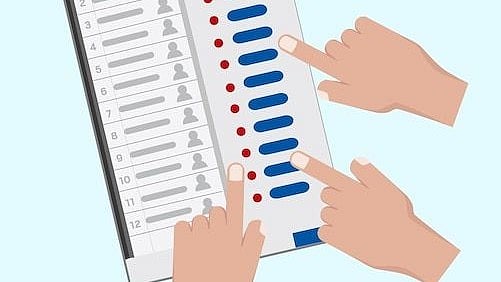All computer users out there searching new tricks, your search might end soon. Here is a list of new ways to sharpen your skills on the PC. You can find at least one useful thing here, which you didn't know before.
This curation includes some of the handiest computer tricks you should be using right now. The goal? To help you become more productive by saving valuable seconds in your workflow.
Windows shortcuts for you: Tips and tricks!
So, what are the shortcuts you need to know while using a macOS or Windows? Given below is the list list of shortcuts you need to know about:
Windows Power User Menu: You can open a instant list of common power user destinations in your Windows . You just need to right-click the bottom left of the start button . This will open a context menu with shortcuts to power options, the event viewer, device manager, among others. You can also access this by using the Windows key + X.
Window monitor control and snapping: You need to press the Windows Key + Arrow Keys. This will cause the window to quickly snap to each side of either monitor.
By using the Shift + Windows Key + Arrows the window can jump to the other monitor. Additonally, pressing Windows + P will allow you to quickly set up a second display or projector.

Windows 10 with some of its best features | Freepik
macOS shortcuts for you: Tips you need to know!
Here are some of the tricks you should know about being a macOS user. Check out the details:
Undo to fix your little mistakes : You can undo almost any mistakes of yours? How? By using Ctrl + Z. If you accidentally delete or move a file, you can use Ctrl + Z to bring it right back to where it was. Please note that undo doesn't just apply to typing. In addition to this you can also use Ctrl + Y to redo whatever you undid.
Get your Wi-Fi password in minutes: In macOS all passwords get saved in the Keychain app. Use Spotlight to find acess to the app. Now open the app and find your Wi-Fi network name. You can find it in the list of saved credentials. Double-click on that. Next, click the box to show your password.