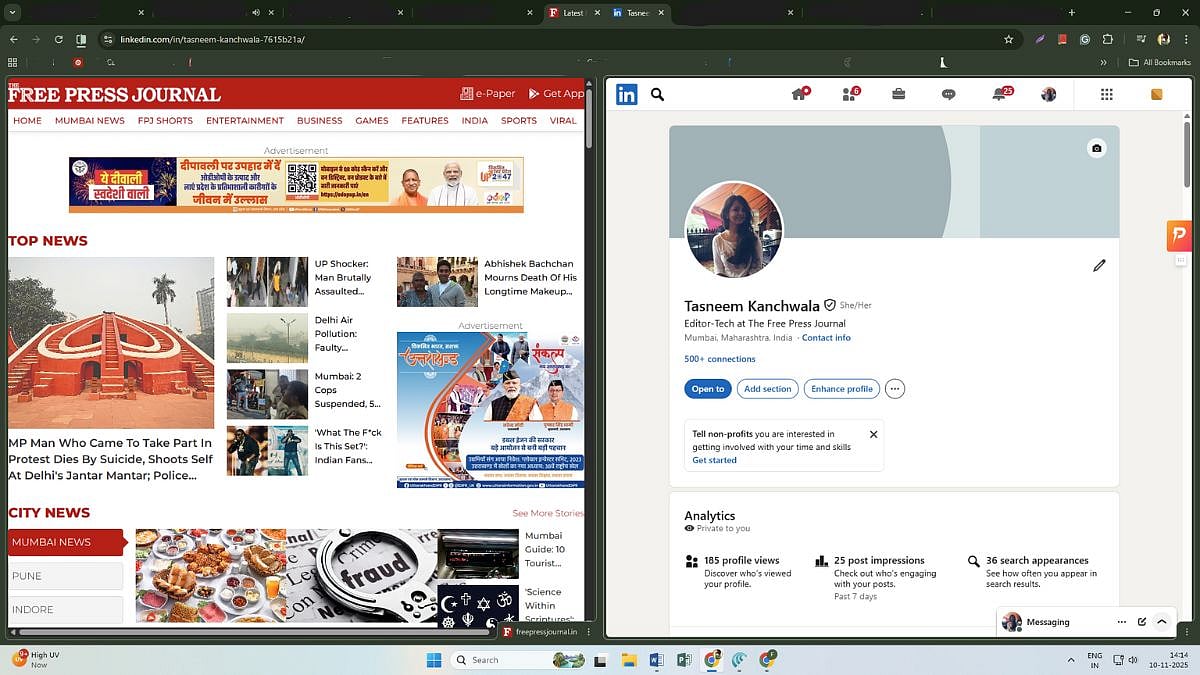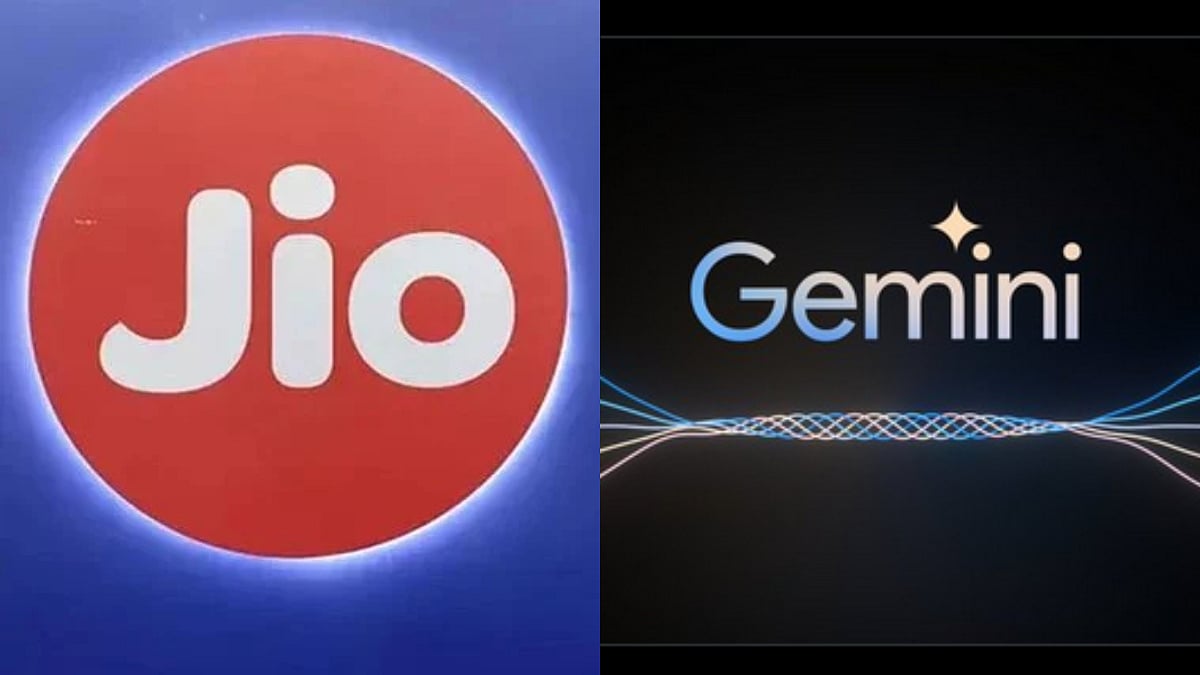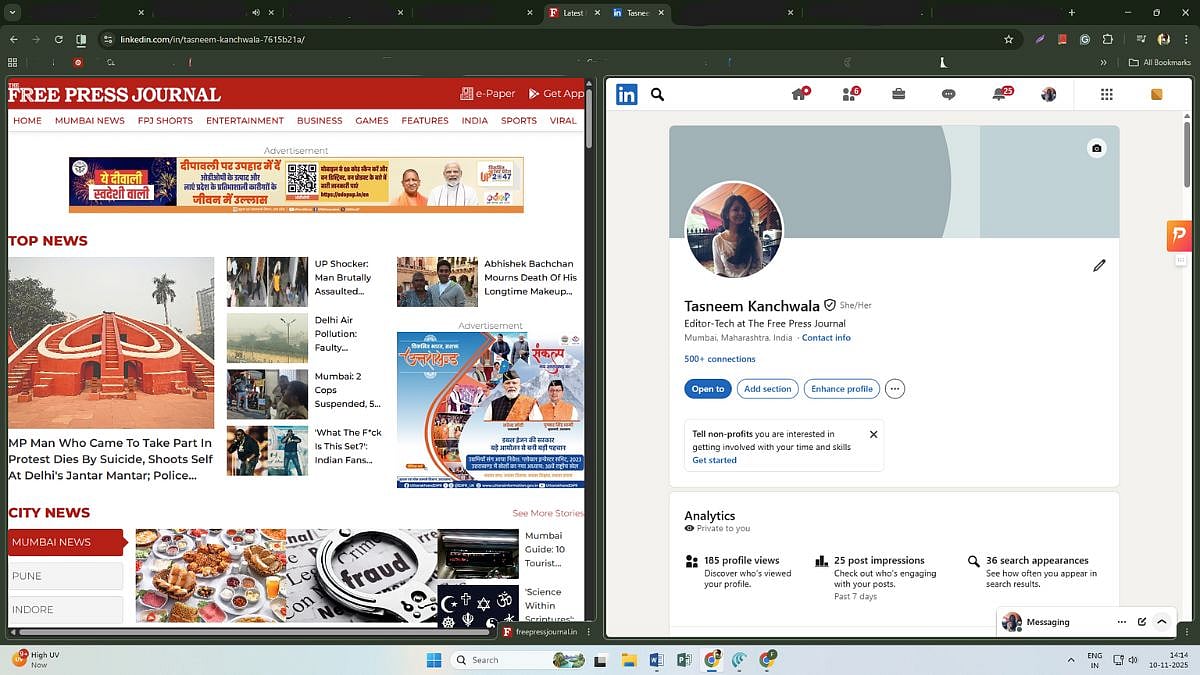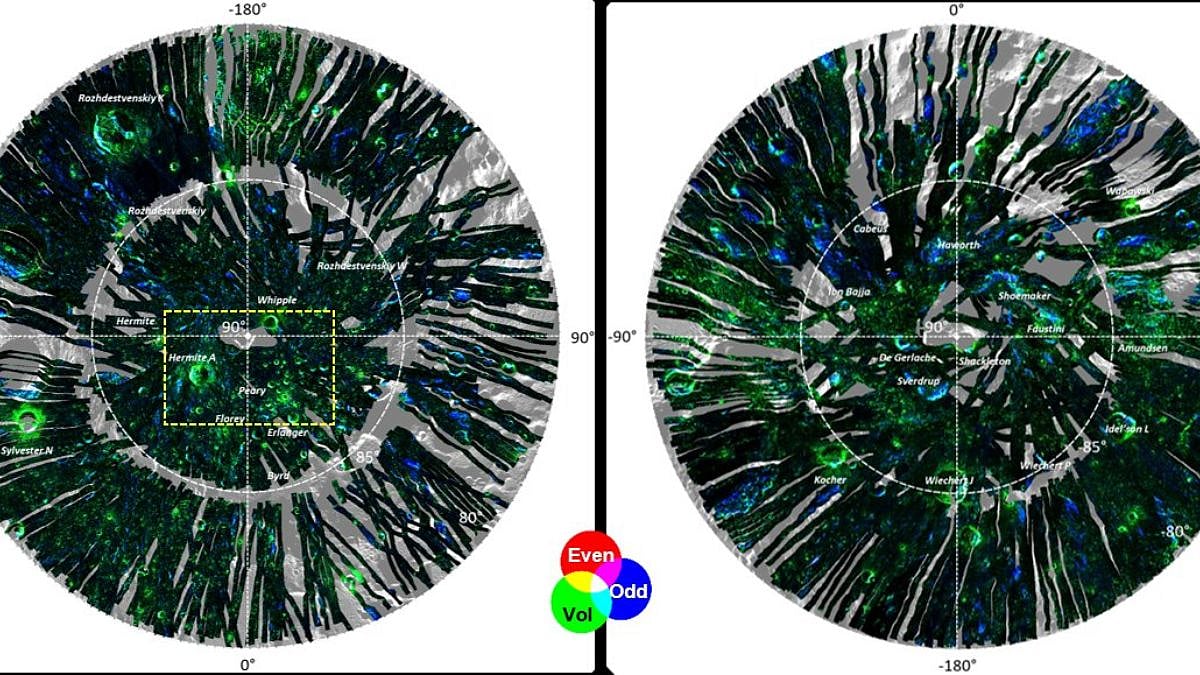Hey, fellow tab hoarders! Yeah, you know who you are. That browser window with 47 open tabs? We're in this together. But what if I told you Google has a hidden tool in Chrome that lets you tame the chaos without resorting to a dozen floating windows? Enter Split View, the feature that's turning my endless scrolling sessions into actual productive work marathons. I stumbled upon it the other day, and honestly, it's like Chrome finally got the memo that our brains aren't single-threaded processors.
Split View? It slices your Chrome window right down the middle, plopping two tabs side by side in perfect harmony. It's like having a built-in desk divider for your digital workspace, keeping everything in sight without the visual vomit.
And let's talk productivity, Split View isn't just about fitting more on your screen; it's about flow. Researching a project? Keep your notes open on one side and sources on the other, no more Alt-Tabbing into oblivion. Coding or writing? Preview your work live while tweaking docs. For me, it's slashed my context-switching time by at least half, letting me stay locked in without that nagging "Where was I?" fog.
How to enable and use Split View in Chrome
Getting Split View up and running is a breeze, but it might need a quick flag flip if it's not rolled out to you yet (Google's experimenting, so fingers crossed it's everywhere soon). Here's the step-by-step process:
1. Fire up Chrome and type 'chrome://flags/#side-by-side' into the address bar. Hit Enter, and you'll see the 'Split View' experiment.
2. Click the dropdown next to it and select Enabled.
3. Then, restart Chrome by clicking the Relaunch button.
4. Right-click on any open tab (or a new one). Look for New split view with current tab in the menu. It should be right there near the top. Select it, and your window splits, with the current tab on one side and a blank slate (or quick-pick from your other tabs) on the right.
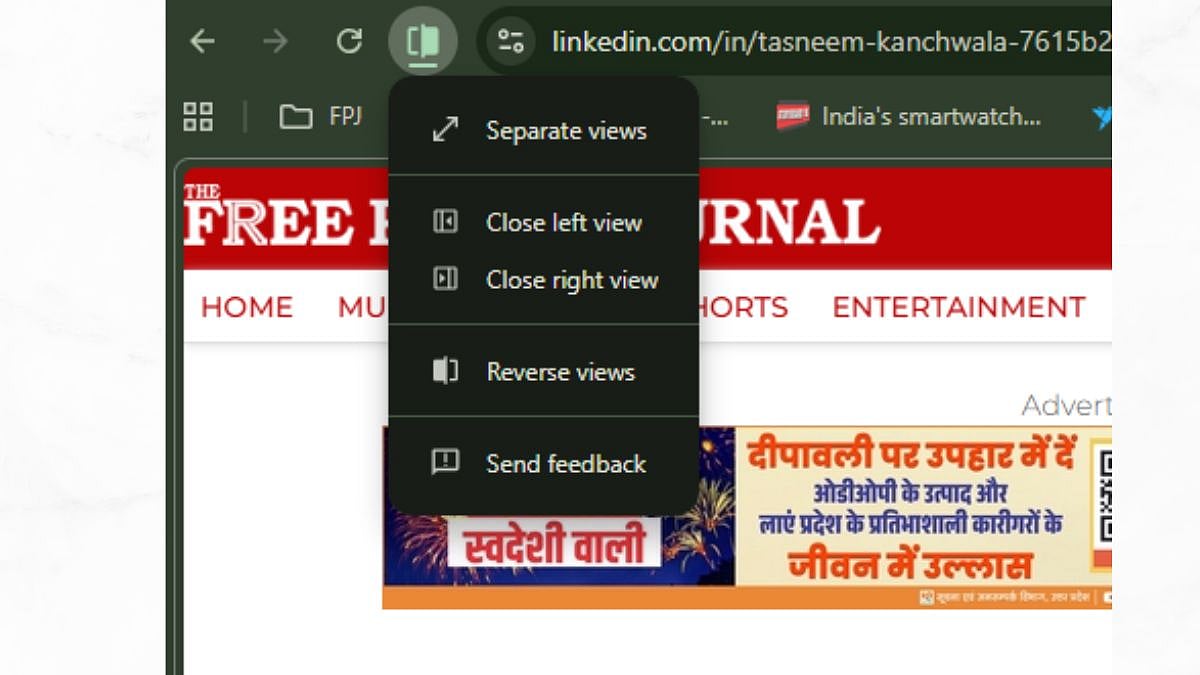
FPJ
5. Drag the vertical divider to resize the split (default's 50/50). Spot the blue Split View icon in the toolbar? That's your control center. Click it to swap sides, close one tab, or pop them back into separate tabs. Just type a new URL in either pane to swap content on the fly. When you're done, right-click the divider or use the icon to merge them back.