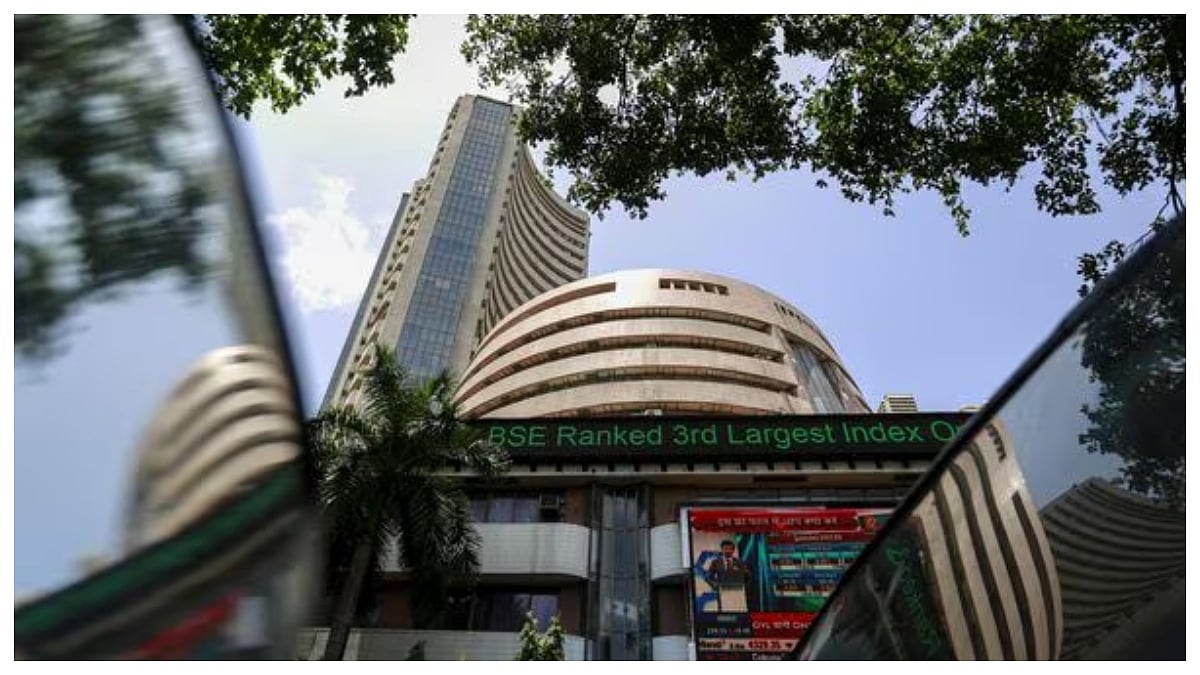Have you ever thought of sharing your phone or computer screen during a WhatsApp video call? Whether be it for a presentation or showing something cool, screen sharing feature in WhatsApp can be something considered useful.
WhatsApp, owned by Meta, has introduced this feature, allowing users to share their screen during a video call.
What is Screen Sharing?
Basically, this feature allows a user to broadcast his/her device's screen to others during video call, which means, participants can see exactly what you see on your screen, whether be it a document, app or even your home screen.
It is a handy tool that can be used in various situation, be it a business meeting, tech support or a virtual classroom.
How Secure is Screen Sharing on WhatsApp?
Screen sharing is good feature and is a helpful tool but security is a big concern when it comes to sensitive information that is displayed. But don't worry. WhatsApp has implemented an end-to-end encryption for screen sharing, that ensures participants in the call can only see and hear what is being shared.
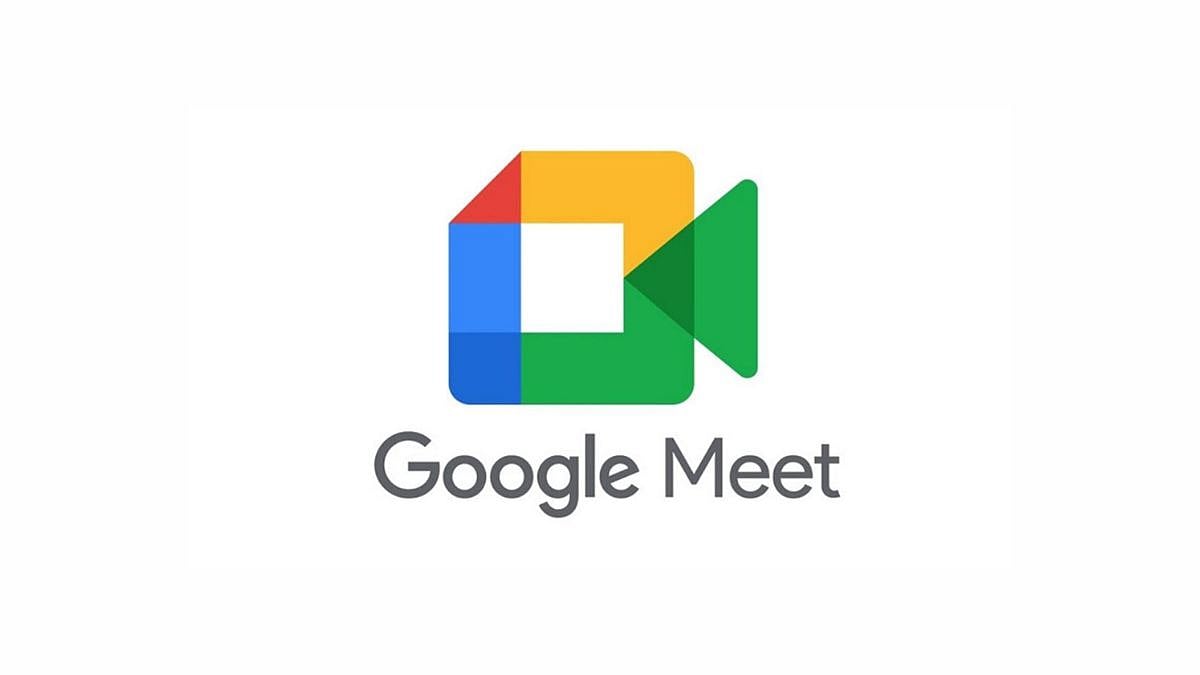
No recordings are made by WhatsApp, maintaining the privacy and security of the users shared content.

It is a handy tool that can be used in various situation, be it a business meeting, tech support or a virtual classroom/ Representative Image |
Step-by-Step Guide to Using Screen Share on WhatsApp
On Mobile (Android & iOS)
1. Open WhatsApp and start a video call with your contact.
2. During the call, tap the screen-sharing icon at the bottom of the display.
3. A prompt will appear asking you to confirm that you want to share your screen. Confirm to proceed.
4. Then, your screen will now be visible to the other participants. Anything you do on your phone will be shown live.
5. To stop sharing, return to the WhatsApp app and tap 'Stop Sharing.'
On Windows Desktop App
1. Open the WhatsApp desktop app and start a video call.
2. Click the 'Share' icon in the call window.
3. To stop sharing, return to the WhatsApp app and click the 'Stop screen sharing' icon as the same you do on Mobile screen sharing.
Some Tips for Using Screen Sharing Effectively
1. Always be mindful of what’s on your screen.
2. Test Beforehand
3. Let the other participants know what you’re sharing and why.
This new screen sharing feature of WhatsApp can make communication more effective and interactive, whether you are using it for work, education, or personal use.