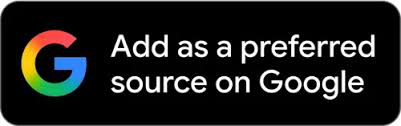Forgot Your Android PIN, Pattern Or Password? Try These Fixes
Getting into your phone can be very tricky if you do not remember your PIN, pattern, or password. However, there are some ways in which you can try to get back into your phone, and some methods require giving up all your data. Let us dive into all the options you have to regain control over your phone once again.

Forgot Your Android PIN, Pattern Or Password? Try These Fixes | Photo: Pexels
Many a times, we forget our smartphone's PIN, pattern or password. This usually happens when a phone is left abandoned for a long time. Even though fingerprint or face unlock has been registered, the smartphone will ask for additional authentication for added security.
Getting into your phone can be very tricky if you don not remember your PIN, pattern, or password. However, there are some ways in which you can try to get back into your phone, and some require giving up all your data. Let us dive us into all the options you have
Use Extend Lock
Android's Extend Unlock feature is a temporary solution to get into your phone and backup all your data. Extend Unlock lets you bypass the lock screen when your phone is on your home Wi-Fi or any of the selected locations you've pre-approved earlier. The problem is, that Extend Unlock should have been setup earlier, and if not, then this solution is not for you.
But if you have, then you can simply take your phone to your trusted preset location, and you should automatically be able to enter into your phone without a PIN, pattern, or password.
If you haven't already, go to Settings, search for Extend Unlock, and setup your trusted places. You can also turn on on on-body detection, which essentially keeps it unlocked while in motion. The latter could be risky, if the phone is ever stolen, so we recommend just sticking to places.
Also, the problem with this solution is that it will let you enter the smartphone, but won't help in chaning the PIN, pattern, or password that you have forgotten. Therefore, you will need to backup all your data if you have gotten in once using Extend Unlock. Furthermore, if you restart your phone, then this feature won't work.
Factory Reset
Sadly, one of the only way you can reset your password is by doing a factory reset. This is why we recommend backing up your data after accessing your phone using Extend Unlock. You can factory reset remotely as well, if you do not have Extend Unlock setup, but this means losing all your data with no backup.
In any case, use Google Find Hub to factory reset remotely. Fo to google.com/android/find, and click on the device which is logged in using your Google account. The 'Factory reset device' should show up, click on it to completely erase all data and start anew. Users will then have to enter a new PIN, pattern, or password, and this time we recommend storing those sensitive details somewhere else as well.
If you are able to acess your phone using Extend Unlock, you can factory reset by heading to Settings > Factory Reset.
Samsung SmartThings Find
This is available only to Samsung Galaxy users. The Samsung SmarThings Find tool enables unlocking the device and resetting the lock screen remotely. The only pre-requisite is that you'll need a Samsung account, which likley you must have made during intitial setup.
> To reset your password, head to the SmartThings Find website.
> Sign in with your Samsung account and grant location permission.
> From the list of connected devices, select the device you need to unlock.
> Click on Unlock from the tools menu
> A notification will appear that reads - If you use this function, all of the lock screen information on your phone will be deleted.
> Tap Unlock, punch in your Samsung account password, and press Confirm.
RECENT STORIES
-
-
-
-
-