13 Very Useful Tips To Extend Your iPhone's Battery Life: Step-By-Step Guide
These methods focus on optimising settings, managing app behavior, and handling environmental factors, all without requiring advanced technical knowledge.
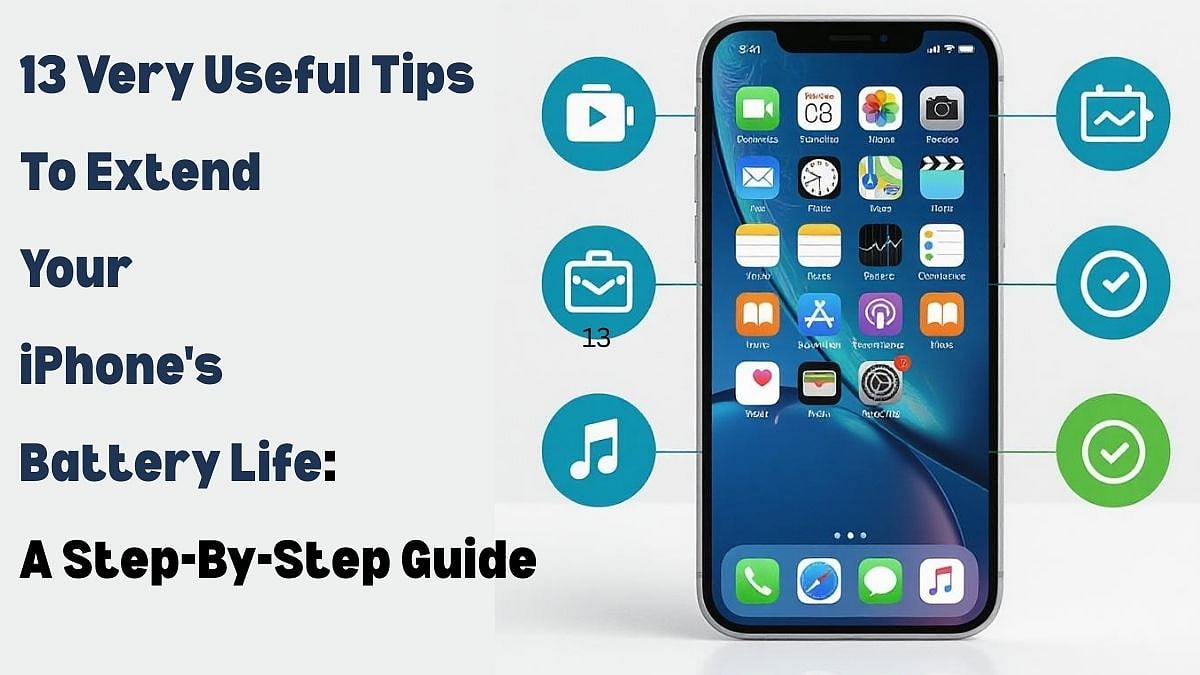
One of the biggest pain points for iPhone users is battery drain. To help extend battery life, we have compiled this extensive guide that gives you proven tips to maximise battery efficiency. These methods focus on optimising settings, managing app behavior, and handling environmental factors, all without requiring advanced technical knowledge.
Here's a list of 13 important tips to follow to increase your iPhone battery life by a huge marging:
1. Monitor App Battery Usage
Checking which apps consume the most battery can reveal hidden drains, allowing you to make informed adjustments. Head to Settings > Battery to view usage details. The default 'Last 24 Hours' view shows apps using the most energy, including Home and Lock Screen and Siri. Tap 'Last 10 Days' for a longer-term overview. Look for battery life suggestions at the top for quick fixes.
2. Enable Low Power Mode
Low Power Mode suspends features like mail fetch and background app refresh to conserve energy, making it ideal for extending battery life when needed. Turn it on via Settings > Battery. For quick access, go to Settings > Control Center > Customize Controls and add Low Power Mode with the + icon. It also cuts down on background activity overall.
3. Check Battery Health and Performance Management
For iPhones with degraded batteries, iOS may enable Performance Management to prevent shutdowns, which can impact speed but helps manage power. View this under Settings > Battery > Battery Health. Disabling it increases drain and can't be manually re-enabled; it reactivates after a shutdown.
4. Adjust Auto-Lock and Screen Brightness
Reducing screen-on time and brightness minimizes drain, especially if Home & Lock Screen usage is high. Set Auto-Lock to 30 seconds via Settings > Display & Brightness > Auto-Lock, which works well with raise to wake. Lower brightness in Control Center (swipe down from top right) or Settings > Display & Brightness.
5. Turn Off Always-On Display
On supported models like iPhone 14 Pro or 15 Pro, the always-on display keeps elements like time and widgets visible, draining battery even at a low refresh rate. Disable it by opening Settings > Display & Brightness > Always On Display, then toggle it off.
6. Manage Device Temperature
Extreme temperatures affect battery performance; heat can cause permanent damage, while cold temporarily reduces life. Keep your iPhone between 62° to 72° F (16° to 22° C) and avoid above 95° F (35° C). Remove cases during charging if hot, and in cold (below 32° F/0° C), store it in an inner pocket for warmth.
7. Customise Background App Refresh
Apps updating in the background can consume power unnecessarily. Go to Settings > General > Background App Refresh and select Wi-Fi only, Wi-Fi and Cellular, or Off. Customiaing per app while keeping it on Wi-Fi and Cellular often balances convenience and savings. Turning off stops updates until apps are opened. This really saves battery life to a large extent.
8. Limit Location Services
Constant location access drains battery and data; restrict it to essential times. In Settings > Privacy > Location Services (or Privacy & Security > Location Services), review apps and change "Always" to "While Using," "Ask Next Time," or "Never." Options include: Never (no access), While Using the App (only when open), Ask Next Time Or When I Share (prompts each time), Always (constant access, highest drain—use sparingly).
9. Disable Haptic Keyboard Feedback
Haptic vibrations on key taps add to battery use. Turn it off in Settings > Sounds & Haptics > Haptics then toggle off Haptic.
10. Turn Off Proximity AirDrop Sharing
Proximity-based sharing activates when devices are near, draining battery in crowded areas. Disable via Settings > General > AirDrop, toggling off "Bringing Devices Together."
11. Use Offline Maps
Downloading maps for offline use saves battery in low-signal areas by avoiding constant data pulls. In Apple Maps (iOS 17+), search a location, tap download, and select the area. Turn off cellular in spotty zones for more savings.
12. Turn Off Live Activities
Live updates on the Lock Screen or Dynamic Island can cause ongoing drain. Disable globally in Settings > Face ID & Passcode (enter passcode) > toggle off Live Activities. Or manage per app in Settings, or avoid using the feature in apps.
13. Use Focus Modes
Focus modes limit notifications, reducing screen wakes and saving power. In Settings > Focus, set modes for specific times (e.g., work, sleep) to control which apps and contacts notify you. Notifications batch and deliver at mode end.
Follow these tips, and I promise you, your battery life will improve massively on your iPhone. Of course, remember that it also depends on how old your iPhone model is. If your iPhone battery has thoroughly run its course, then these methods may be of little help. But if you are more of a 'prevention is better than cure' kind of a person, these tips are pure gold and you must try them.
RECENT STORIES
-
-
-
-
-