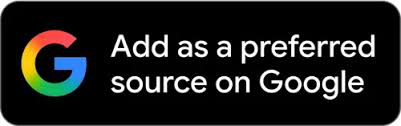Apple's AirDrop Now Supports Android Phones For Quick File Transfer: Eligible Devices, How It Works
The feature is available both ways - from Pixel phones to iPhone, iPad or Mac, and vice versa. Currently, the suport is limited to the new Google Pixel 10 series i.e. Pixel 10, Pixel 10 Pro, Pixel 10 Pro XL and Pixel 10 Pro Fold.
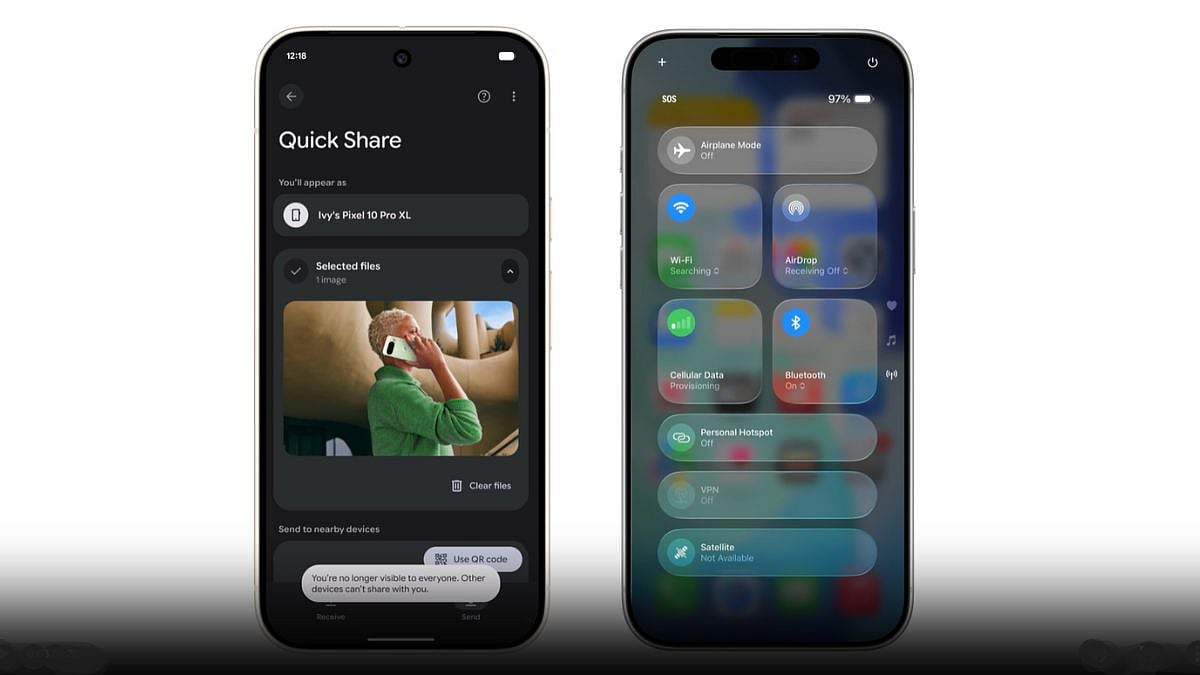
Google has announced support for Airdrop with Android Quick Share. Airdrop earlier allowed only iPhone users to transfer large and small files wirelessly without any Internet. Now, that ability has been expanded to support Android Quick Share on select phones as well. Google has introduced this on select devices, with more compatibility expansion in the future.
With this new announcement, Quick Share on Android can now work directly with Apple's AirDrop, allowing users to send photos, videos, documents and more between the two platforms without third-party apps or internet. The feature is available both ways - from Pixel phones to iPhone, iPad or Mac, and vice versa. Currently, the suport is limited to the new Google Pixel 10 series i.e. Pixel 10, Pixel 10 Pro, Pixel 10 Pro XL and Pixel 10 Pro Fold. Google has confirmed it will expand to more Android devices, including older Pixels, in the coming months.
In order to use this feature, Apple devices must have AirDrop set to 'Everyone for 10 Minutes' to be visible. Google hopes to enable "Contacts Only" support later through potential collaboration with Apple.
Before we share the steps to sharing files across devices, ensure that your Google Pixel 10 range device has downloaded the latest Quick Share update from the Google Play Store. In the same fashion, ensure that all your recent iPhone, iPad, or Max is running on the latest version of iOS, iPadOS, or macOS software.
Furthermore, ensure that both devices are in close proximity, and have their Bluetooth and Wi-Fi turned on
How to share files using Airdrop and Android Quick Share
1. On the Apple device, go to Settings > General > AirDrop (or Control Centre on Mac).
2. Set visibility to Everyone for 10 Minutes.
3. On your Pixel 10, select the file, photo or video you want to share.
4. Tap the Share button, then choose Quick Share.
5. The nearby Apple device should appear in the list – select it.
6. On the Apple device, accept the incoming AirDrop prompt.
The same steps are to be followed while sending from an Apple device to an Android device.
The transfer should start immediately after acceptance. Google says that the feature has been independently security-tested and includes end-to-end protections.
RECENT STORIES
-
-
-
-
-